RFA Extraction Tutorial
1)
Download RFA Extractor and the Microsoft .NET Framework –
Links can be found here: http://forum.wolfservers.com/viewtopic.php?t=8343
2)
Open RFA Extractor – it will look like this:
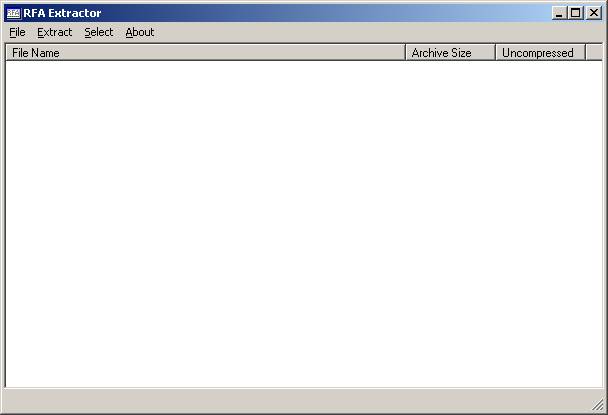
3)
Click on File -> Open
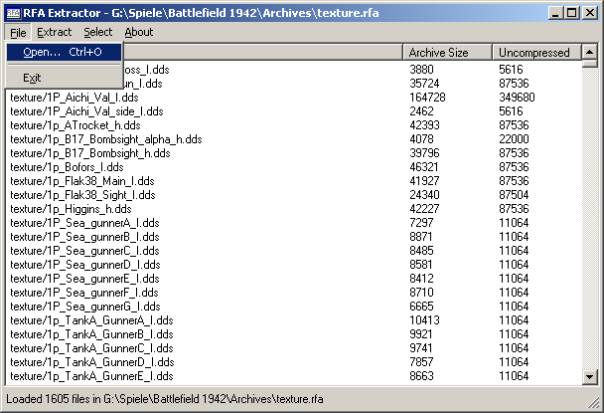
4)
Go to your main BF1942 folder, then to „Archives“ and chose
„texture.rfa“; click „Open“
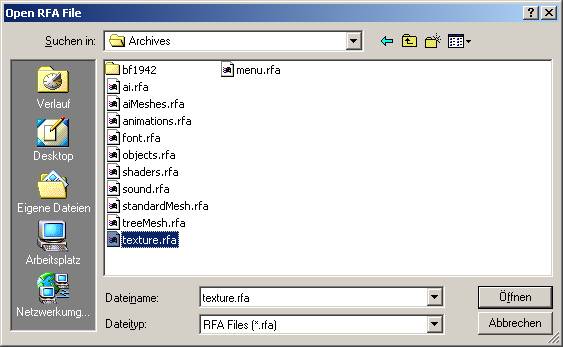
5)
Your RFA Extractor screen will look like this:
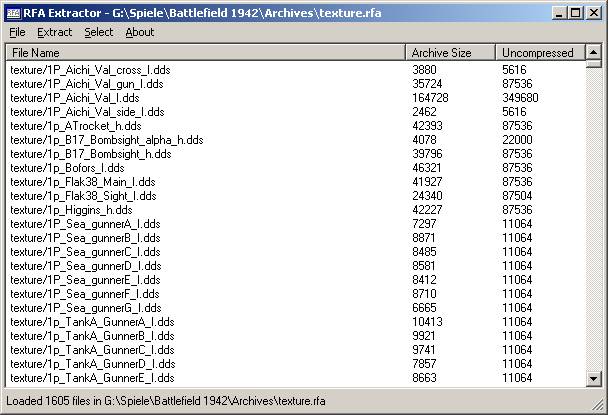
6)
Click on Extract -> All Files
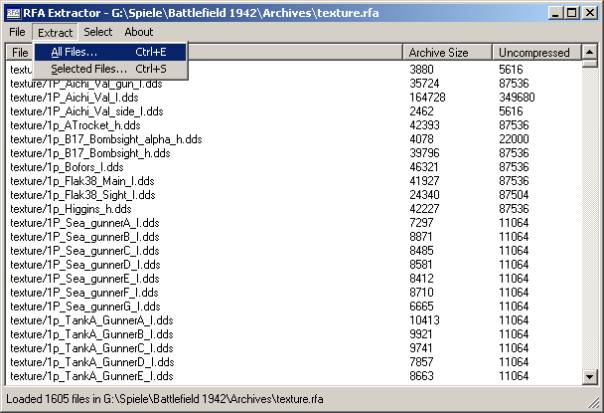
7)
Go to your BF1942 main directory and click „OK“

8)
The RFA Extractor will then start to decompress the files
9)
Open your Windows Explorer and go to your Battlefield
1942\Archives folder and either rename the „texture.rfa“ (for example
„texture.sav“ or „texture.old“) or move it to a different location on your
harddrive outside of your BF1942 folder for backup reasons; do not delete it.
10)
Repeat steps 1-9 with all 35 files in your
Battlefield 1942\Archives\bf1942\levels – directory

That’s it, your all set. If you have questions, post them in the appropriate forum. DO NOT extract the file objects.rfa as you will no longer be able to play online then! I can’t say anything about any other RFA-files, but this one has been identified as one of the files that need to stay compressed. The files described in this tutorial can be extracted, this has been tested.
By extracting the „texture.rfa“, you can also add new skins to your game; extracting the levels furthermore enables using different skins on different levels – check our Modding forum for links on how to do this.
Disclaimer: I’m not responsible if anything goes wrong on
your computer! Use at your own risk! I can also not guarantee any performance
boost with your game!